How to install FydeOS And Get The Play Store Activated
FydeOS is an operating system based on Chromium OS, which offers a choice for regular PCs to behave like Chromebooks with alternative support services, on-premises or in the cloud, with or without Google. More choices, greater possibilities. It comes with a minimalist system-wide design and an intuitive user interface that feels familiar. FydeOS boots in seconds from cold, even with entry-level hardware. He is ready whenever you are.
Additionally, FydeOS comes with built-in antivirus protection and encryption by default, keeping your data safe. Updates complete in the background before you even notice. It is a modified Chinese version of Chrome OS, which highlights the possibility of running Linux and Android applications, which leaves you with a practically complete PC.
You can download FydeOS to your device and install it to enjoy its features. However, it is important to note that FydeOS is an operating system and not an application in the traditional sense. Therefore, there is no such thing as “uninstalling” it. If you no longer need FydeOS, you can format the disk where it is located or install your preferred operating system on your computer to overwrite it.
Today we are going to see a Complete Guide on How to download and install FydeOS and get the Play Store Activated and Working Perfectly! fydeOS is a very lightweight system and has Extremely GOOD PERFORMANCE for computers that do not run full versions of Windows 10 and 11.
Installation Steps:
Prerequisites:
- A compatible device: FydeOS supports specific devices. Ensure your hardware is compatible by checking their official website or community forums.
- USB flash drive or SD card: You'll need this to create a bootable FydeOS installer.
Installation Process:
- Download FydeOS: Visit the FydeOS website and download the appropriate image for your device.
- Create a bootable USB or SD card: Use software like Etcher or Rufus to flash the downloaded FydeOS image onto your USB flash drive or SD card.
- Boot your device from the USB or SD card: Enter the boot menu on your device and select the USB or SD card as the boot device.
- Follow on-screen instructions: FydeOS installation should start. Follow the prompts to install it on your device.
Activating Play Store:
1. Enabling Developer Mode:
- Open FydeOS settings.
- Go to "About Chrome OS" or "About FydeOS."
- Click on "Detailed build information" or "More info."
- Find the "Build number" and click on it multiple times until it enables Developer Mode.
2. Enabling Linux (Beta):
- Go to FydeOS settings.
- Look for "Linux (Beta)" in the left panel.
- Click on it and follow the instructions to set up Linux (Beta).
3. Enabling Play Store:
- Open FydeOS settings.
- Go to "Google Play Store" settings.
- Follow the instructions to enable the Play Store.
- Sign in with your Google account when prompted.
Notes:
- Some versions of FydeOS might have specific steps or differences in the interface, so it's crucial to refer to the documentation or community forums related to your particular version.
- Ensure your device is compatible with running Android apps, as some older or less powerful devices might not support this feature.
Remember, the process might vary slightly based on the version of FydeOS and your device, so it's always a good idea to refer to the official documentation or forums for the most accurate guidance.
FydeOS Frequently Asked Questions (FAQ)
1. What is FydeOS?
FydeOS is a Chromium OS-based platform designed to bring a Chrome OS-like experience to different devices. It offers support for running Android apps and services, making it a versatile operating system.
2. Is FydeOS free?
Yes, FydeOS is free to download and use. Users can access most of its features without any charges.
3. How can I install FydeOS?
- Download: Visit the FydeOS website and download the compatible image for your device.
- Create Bootable Media: Use tools like Etcher or Rufus to create a bootable USB or SD card with the FydeOS image.
- Boot and Install: Boot your device from the USB/SD card and follow the on-screen instructions to install FydeOS.
4. Can I run Android apps on FydeOS?
Yes, FydeOS supports running Android apps. You can enable the Play Store and install Android apps after following specific configurations in the settings.
5. How do I enable the Play Store on FydeOS?
- Developer Mode: Enable Developer Mode by accessing "About FydeOS" > "Detailed build information" > Click on "Build number" multiple times.
- Linux (Beta): Go to settings, enable "Linux (Beta)," and set it up.
- Play Store: Access FydeOS settings, navigate to "Google Play Store," and follow the prompts to enable it.
6. Is FydeOS available for all devices?
FydeOS supports specific devices. Ensure compatibility by checking their official website or community forums for a list of supported devices.
7. Can I install FydeOS alongside another operating system?
Yes, FydeOS can be installed as a dual-boot system alongside other operating systems, but this process might require advanced technical knowledge and could potentially impact existing data.
8. Where can I find support or more information about FydeOS?
For additional help, documentation, or discussions, refer to the official FydeOS website or community forums where users and developers actively engage and provide support.

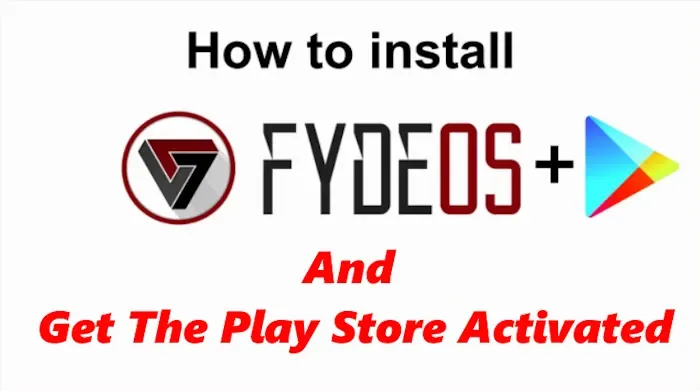






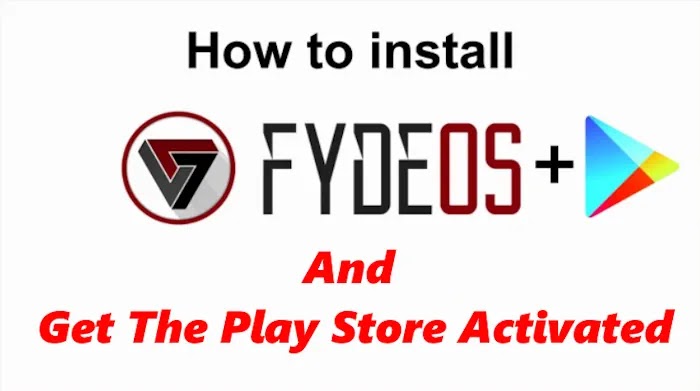

Comment in Accordance With TipsBD Policy. Every Comment is Reviewed.
comment url