Windows 10 Linux Version: Wubuntu 10 For Your Old PC
Wubuntu operating System (aka Windows Ubuntu)
Discover Wubuntu 10, a lightweight version of Windows 10, perfectly adapted for notebooks and PCs with limited hardware.
With the power of Linux, Wubuntu 10 delivers a smooth and responsive user experience even on older devices. This operating system combines the familiarity of Windows 10 with the lightness of Linux, making it ideal for those who want to enjoy the benefits of both worlds.
Wubuntu is a free operating system. Before downloading Wubuntu, you must first choose the theme according to your taste and need. The Cinnamon theme is similar to Windows 10 and is designed for older machines. The Plasma theme is more modern and consequently requires more resources.
With Wubuntu 10, you can perform your daily tasks with ease without compromising your device's performance. Additionally, Wubuntu 10 is compatible with a wide range of software and hardware, ensuring you can continue using your favorite applications and devices. Try Wubuntu 10 today and breathe new life into your notebook or PC!
People are so crazy to Install “Wubuntu 10” that they have spent all their time searching on Google. And till then they started searching keywords like “How to Download Wubuntu 10 ISO” on Google.
Windows 10 linux version ubuntu 10 for your old pc. Windows 10 Linux Version. How to Make Linux Look Like Windows 10. etc
Wubuntu 10 System Requirements:
- 2 GHz or Dual-core processor
- 2 GB of system memory (4 GB is highly recommended)
- 25 GB free hard drive space (SSD is highly recommended)
- Internet access is useful
- A DVD drive or USB port for installer media
- Virtual Box : It is extremely important to install guest add-ons for the system to work efficiently.
Windows 10 Linux Version: Wubuntu 10 Download Info
- Improvement: 16.10.2023
- ISO Size: 5.1 GB
- Version: 11.3.3
- Requirements: 2GB
- Wubuntu 10 ISO Link: Click Here
Wubuntu 10 Installation:
Using Etcher (Windows, Mac, Linux):
- Download and install Etcher from this link: Etcher Download
- Insert your 8GB or larger USB stick into your computer.
- Open Etcher.
- Click on "Select Image" and choose the Wubuntu ISO file you want to burn.
- Click on "Select Target" and choose your USB stick from the list.
- Double-check that you've selected the correct drive; all data on the selected drive will be erased.
- Click "Flash" to start burning the ISO to the USB stick. This process might take some time.
Burning Wubuntu ISO to DVD (Windows):
- Download and install your preferred DVD burning software (e.g., Nero Burning ROM, ImgBurn).
- Insert a blank DVD into your computer's DVD drive.
- Open your DVD burning software.
- Choose the option to burn an image or ISO file to the DVD.
- Select the Wubuntu ISO file you want to burn.
- Follow the software's instructions to burn the ISO to the DVD.
Using dd Command in Linux:
- Insert your USB stick into your Linux machine.
- Open a terminal.
- Use the 'df -h' command to identify the USB stick's mount point, usually listed under '/media' or similar.
- Use the 'sudo dd if=windows-ubuntu-11.xxx.iso of=/dev/sdX bs=4M' command, replacing 'X' with the letter representing your USB stick and 'xxx' with your Wubuntu version. Example: 'sudo dd if=windows-ubuntu-11.xxx.iso of=/dev/sdY bs=4M'
- Be extremely cautious with the 'dd' command as it can erase data irreversibly. Double-check the command before pressing Enter.
- Wait for the process to finish; it might take a while depending on the ISO file size and USB stick speed.
Always ensure you have selected the correct drive when using tools like Etcher or the dd command, as data loss can occur if you overwrite the wrong drive.








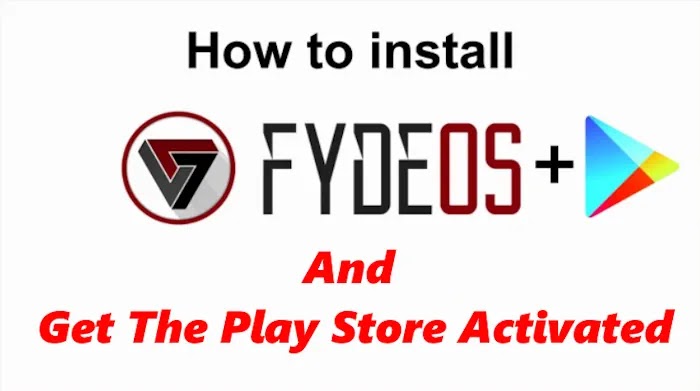

Comment in Accordance With TipsBD Policy. Every Comment is Reviewed.
comment url